Open an image with the browser
Photo Ninja can open most popular RAW file formats as well as JPEG and TIFF. The easiest way to open an image is with the built-in browser:
Step 1: Launch Photo Ninja and click on the "Browser" button at the top of the window to activate the browser:
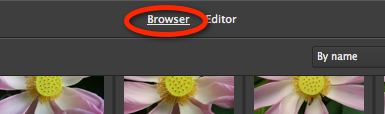
Step 2: Go to the "Folders" pane on the left side of the browser window:
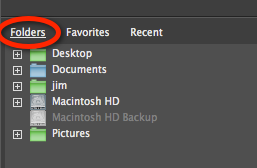
Step 3: Use the folder navigator to locate the folder containing your images. To expand or collapse folders, click on the [+] and [-] buttons, or double-click on a folder.
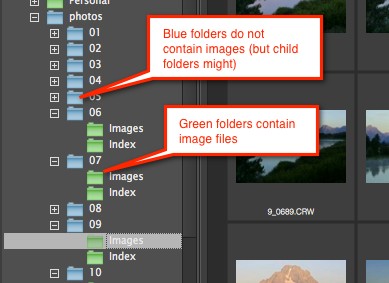
Step 4: Double-click on a thumbnail to open the corresponding image in the editor:
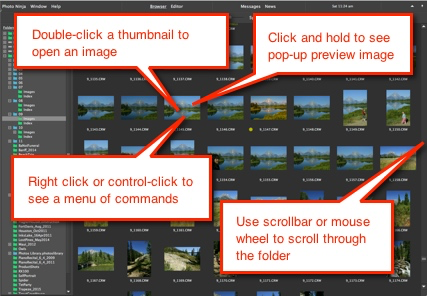
The editor will automatically activate:
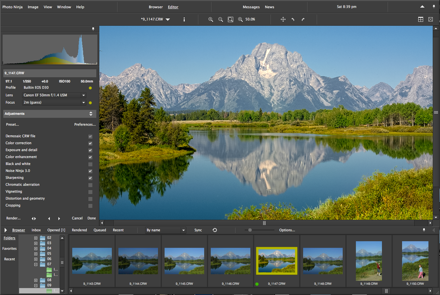
PLEASE NOTE: Each open image consumes nontrivial resources, especially if you are working with high-resolution images. For best performance, you should close an image when you are finished editing it, and try not to keep more than a few open at one time.
TIP: Use the Favorites view in the browser to avoid clutter from non-image folders. To add a folder to the Favorites list, right-click on it and choose "Add to Favorites". You can even add removable volumes to the Favorites list, and they will appear disabled when unmounted.
TIP: Click and hold on a thumbnail to display a preview image in a pop-up window.