File and folder operations in the browser
A variety of operations are available by right-clicking on a thumbnail or folder icon in the browser or in a thumbstrip. They are generally self-explanatory. Certain operations like moving or copying files, however, require a two-step sequence.
To move or copy files, first select the thumbnails. You can shift-click to select several thumbnails at once, or option-click to select or deselect thumbnails independently. Thumbnails are highlighted when you select them:
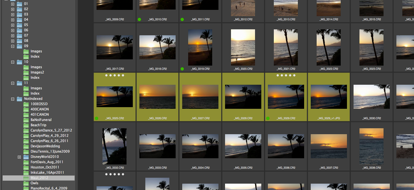
Next, hover over the destination folder in the folder browser, right-click, and choose the desired command:
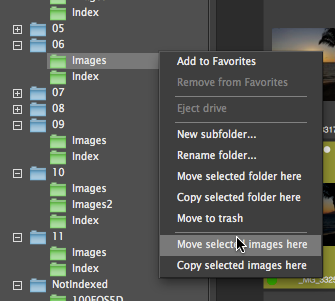
To move or copy folders, the sequence is similar. First, click on the source folder to activate (select) it. Next, hover (without clicking) over the destination folder, then right-click and choose "Copy selected folder here" or "Move selected folder here".
NOTE: Most file operations display a confirmation dialog with a list of files that will be affected. In some cases you can select specific file types (for instance, you might want to copy or move RAW files without companion XMP sidecars or previews).